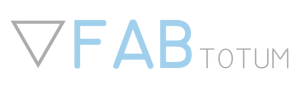General 3D Printing Troubleshooting
When 3D printing with the FABtotum you may encounter difficulties in building certain shapes. As a general rule, always start troubleshooting with this basic set of rules:
The first layer doesn’t stick during printing or the print detaches.
If the filament doesn’t stick during printing, check the following:
- The bed temperature is sufficient for adhesion. Temperatures vary greatly depending on the material and the area covered by the first layer. Don’t turn temperatures too high or the filament, especially PLA, will clog the nozzle.
- There is no debris and the bed is clean of any fingerprint. Skin grease as well as cleaning products can compromise adhesion. Always use denatured alcohol and a clean cloth or paper towel.
- The temperature nozzle is not too hot or too cold.
- The nozzle is sufficiently close to the bed (the first layer should be slightly squished to perfectly stick).
- If everything else fails, try using a surface adhesion product like blue duct tape or regular hair spray.
- Lower the speed to give it more time to stick and cool.
- add raft or brim to expand the contact surface
You may read more about these topics here:
Improving 3D Printed Object Adhesion, Tips & Tricks
3D Printing Filaments Guide
The nozzle is not extruding filament.
This is a common problem that can have several causes.
Be sure that:
- Room temperature is between 15°C and 30°C. Too high temperatures will make printing hard, especially if the object presents many retractions.
- Keep the nozzle and the bed temperature as low as possible. Reduce retraction length as much as possibly while slicing according to the object’s needs.
- You’re a strictly using top quality 1.75 mm filaments (we recommend to use ours, as the machine is tested with them).
- Make sure that the the filament can be pushed by the feeding mechanism, to do so:
- go to Jog;
- heat up the head to extrusion temperature (PLA 190°C, ABS 230°C, Nylon 250°C);
- when temperature is reached extract the feeding tube from the printing module by pushing down the push-fit and pulling up the bowden;
- click on the E+ button and the FABtotum will extrude 10mm, if the filament is not moving, pull it while the motor is running: the filament has been grinded and requires some help to restart extruding;
- now push the filament and tube back inside the Printing Head and make sure that you can extrude by pressing the E+ button.
- The nozzle is clean. You can verify this by manually pushing some filament down the printing module when at printing temperature. If extrusion is difficult and you need a fair amount of force, then refer to the maintenance section to unclog a clogged nozzle.
- Nozzle is too close to the printing surface. In this case the filament won’t be able to get out if too close (you can tell it’s too close by the fact that the layer is very thin and has a faint tint, almost translucent).
Head or Bed is not heating
Before you operate the machine with the head you just installed, check if the thermistor is correctly working. In the jog menu (or in the top right corner) you will see the current temperature.
If the nozzle is cold and no temperature has been perceived, you should check current room temperature, as the nozzle should be roughly at the same temperature.
Rising the temperature to 50°C (head) or 35°C (bed) should result in the temperature rising.
If this is not the case please check the following:
- The unit has not entered its safe mode. Safe mode might trigger when an error occurs (unit ambient color is red or solid yellow).
To get back from safe mode hit the “Alert” button in the top right corner of the FABUI. - Check that the head and the bed are correctly inserted and are making proper contact with their connectors.
- Check that the temperature is at least 180°C. Note that below 175°C the unit will not extrude, triggering a “Cold extrusion prevented” error, this is done to avoid damaging the filament.
- Check that the flexible flat cable coming from the carriage (flex, in short) is not damaged in any visible part or has bubbles on its surface. This could be caused by a short circuit and requires technical support.
- As a last check, use a multimeter to check the thermistor and the continuity of the resistor on both the printing head and the hybrid bed. Contact support for detailed instructions.